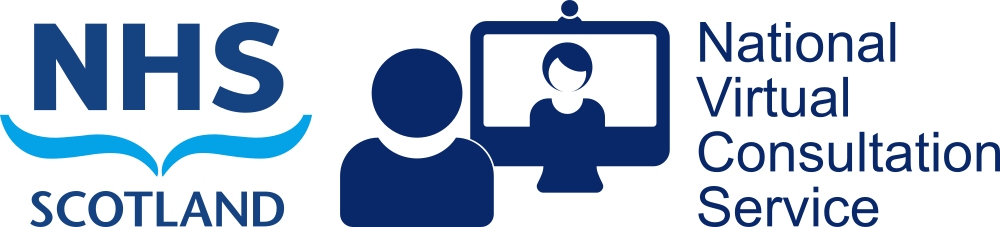Attend Anywhere/Near Me calls
Device Specifications:
Computer
Desktop or laptop with at least a 2GHz, preferably Intel i5, processor and 3GB of RAM.
Operating system: Windows (7 or later) or macOS (10.12* Sierra or later)
iPhone or iPad
Standard Calls:iPhone 5S or later, iPad Air or later, iPad (2017) or later, iPad Mini 2 or later, iPad Pro
Group Calls: iPhone 6S or later, iPad Air 2 or later, iPad (5th generation) or later, iPad Mini 4 or later, iPad Mini (5th generation), iPad Pro
Operating system: iOS 12.5 or later for standard calls, iOS14 or later for Group Calls.
You must open the link to your consultation, or webpage provided for your consultation in Safari
Android phone or tablet
Less than two years old, with front-facing camera
Operating system: Android 5.1 or later
N.B. Some Android tablets, such as Amazon Kindle Fires, do not have access to Google’s Play store therefore cannot easily install Chrome. For this reason they cannot be used for Attend Anywhere calls.
Web Browser required:
Latest versions recommended
Windows or Android – Google Chrome (71 or later)
Mac – Google Chrome (71 or later) or Safari (11.4 or later for standard calls, 14 or later for group calls)
iOS – Safari (12.5 or later for standard calls, 14 or later for group calls)
Equipment you’ll require:
Camera
When you first join a call, Attend Anywhere will use your computer’s default camera if one is present.
(Most laptop computers have a web camera built in.)
Your device’s built-in camera is suitable for individual use.
Where more than one person will be in the video call, we recommend using a modern USB Webcam which typically has a wider angle lens.
Speakers
When you first join a call, Attend Anywhere will use your computer’s default speakers.
To reduce background noise for other participants, and prevent others from overhearing your conversation, use headphones or a headset. For conference room or group meetings, a USB echo-cancelling microphone/speaker combination will provide better sound for all participants.
Microphone
When you first join a call, Attend Anywhere will use your computer’s default microphone if one is present.
(Most laptop computers – and many external web cameras – have a built-in microphone.)
Alternatively, you can use a headset, or earbuds with a built in microphone. This is especially useful on mobile devices where there is more likely to be background noise.
For conference room or group meetings, a USB echo-cancelling microphone/speaker combination will provide better sound for all participants.
Internet connection
A wired internet connection will provide best video quality, but you can also use Wi-Fi or a mobile 3.5/4G data service.
Recommended minimum download speed: 1100 kbps (1.1Mbps)
Recommended minimum upload speed: 700 kbps (0.7 Mbps)
Recommended maximum latency: 150 ms.
You can test your speed and latency at www.speedtest.net.
A video consultation uses less than half of the data you would use while watching a streamed video in High Definition. That’s about 230 MB on a mobile device, and 450 MB on a PC for a 20 minute call. Data use is less on lower-speed internet connections, or if you’re using a less powerful computer, tablet, or smartphone.
These factors can also reduce the overall quality of the call. Data use increases when there are more than two participants in the call.
You don’t use any data while waiting for a provider to join you.
Check that your internet usage plan is sufficient to cover the data consumption of a video call.
*Some Macs running OSX 10.11 (El Capitan) may be able to join calls but the latest version of Chrome must be used. Near Me Group Calls require macOS14 or higher.