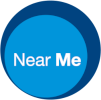Group Consultations enables you to host group video calls with up to 60 participants.
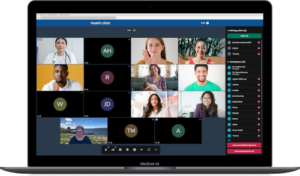 Near Me Group Consultations makes it very easy to hold secure group sessions such as patient education classes.
Near Me Group Consultations makes it very easy to hold secure group sessions such as patient education classes.
As with standard Near Me calls, no caller details are kept by the platform once the call has finished. For both callers and providers, the call set-up and interaction will be very familiar for previous users of Near Me and not at all intimidating for those who haven’t. If required, there’s on-screen chat and break-out room availability too.
Provider and Caller Guides
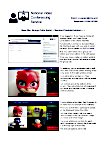
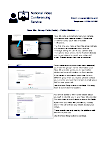
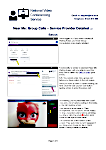
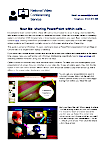
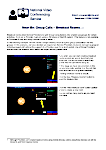 We’ve created simple guides for both Service Providers and their callers. The video at the foot of this page gives an overview of the basics. There’s also a more in-depth guide for Providers that includes more detail on the call control features and some simple problem solving tips, covering providers as well as their callers.
We’ve created simple guides for both Service Providers and their callers. The video at the foot of this page gives an overview of the basics. There’s also a more in-depth guide for Providers that includes more detail on the call control features and some simple problem solving tips, covering providers as well as their callers.
Breakout rooms are a simple to use feature, allowing larger groups to be split into sub-groups. Screen sharing is enabled for providers and there’s a guide on PowerPoint sharing, giving extra detail for those using single-screen PCs. If you regularly share your desktop within video calls, we’d recommend using a twin-screen system if possible.
The hardware and software requirements are almost the same as for standard Near Me calls – the main difference is the minimum iOS version, for iPhones and iPads, is iOS14. Please note, due to the way some NHS Scotland boards manage their browsers, Edge is likely to perform better than Chrome for Service Providers (this is known to be the case for NHSG and NHSGGC). It is likely Chrome will be removed from NHS PCs in the near future. For your callers, there’s usually no difference between Chrome and Edge.
Caller Leaflets
Since late September 2022, Group Waiting Areas feature a caller leaflet specifically covering Group Consultations. If you’ve previously used our template to 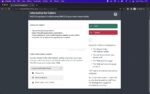 create a bespoke caller leaflet for your group Waiting Area but would rather use the new one, simply get to you Waiting Area’s Settings/Information for Callers then choose Reset to default from the leaflet drop-down.
create a bespoke caller leaflet for your group Waiting Area but would rather use the new one, simply get to you Waiting Area’s Settings/Information for Callers then choose Reset to default from the leaflet drop-down.
If you’d prefer to use a more editable leaflet, please see our editable caller leaflet. For those considering running Group Consultations, the National TEC team has produced this guide.
Group Calls
Calls of up to 60 participants are supported (although you’ll only see up to 30 on-screen). They can join together for up to two hours. Standard Near Me calls have a workable limit of around 6 participants including the Provider.
The Group Consultations Call Screen has been designed for management of a large number of callers. Service Providers are able to admit all waiting callers, deny individual waiting callers and can remove participants from an ongoing call. They can also turn off a caller’s camera or microphone if required. When in a Group Call, depending on the device and bandwidth in use, up to 30 callers will be visible at a time. You may find it easier to chair your meetings if you keep invitations down to those you’ll be able to see on screen.
Please note, each Group Consultation Waiting Area can only host one session at a time. If your department wishes to host simultaneous Group Calls, multiple Group Call Waiting Areas will be required. We’d also advise against back-to-back group calls using the same Waiting Area. For instance, on-screen chat is deleted at the end of a session but if providers remain in the ongoing group call, after their callers have left, then admit the next session’s callers, that chat does not get a chance to be deleted.
Waiting Area Creation
Group Consultation Waiting Areas have to be created by the National Video Conferencing Service or local Organisation Administrators. If you would like NVCS to create a Group Calls Waiting Area for you, please complete this form, choosing the relevant options. If the ability to display caller names, rather than initials, to other callers is desired, we’d recommend a separate Org Unit is used to house those particular Waiting Areas.
Network Essentials
Details for networks and firewalls teams here. If you’d like to test with us, just contact us at vc.support@nhs.scot or give us a call – 01224 816666 (Monday – Friday, 08:00 – 18:00).