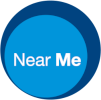From the 28th September, Group Call enabled Waiting Areas feature a caller leaflet that focuses on Group Calls as opposed to standard one-to-one/one-to-few ones. There’s now no need to create your own.
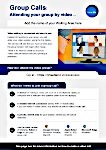 Should you wish a little more customisation than the new leaflet, please feel free to continue using our PDF form which you can populate with your own details to add to appointment letters and upload to your Waiting Area. This will replace the generic leaflet and can then be used in the same way you’d normally use caller leaflets.
Should you wish a little more customisation than the new leaflet, please feel free to continue using our PDF form which you can populate with your own details to add to appointment letters and upload to your Waiting Area. This will replace the generic leaflet and can then be used in the same way you’d normally use caller leaflets.
To update the editable fields, open the form in either your browser, or a PDF reader, such as Acrobat. You should add your Waiting Area’s name to the top bar, url lower down the page and can add/alter the extra caller information given at the bottom of page two. Once you’ve done so, either save the file or print to pdf (perhaps altering the file name to suit your Waiting Area).
[‘Printing’ to pdf, directly from Chrome or Edge, can sometimes give a smaller file size than saving your changes in Acrobat.]
To replace your Waiting Area’s default caller leaflet, you must have a Service or Org Administrator role covering that Waiting Area.
To upload your new, customised leaflet for Providers to use:
Sign into the platform
Enter the Group Waiting Area
Click the grey cog icon to the top right of the call queue window
Choose Information for callers from the drop-down
Click the Caller Information Leaflet box (it’s grey and will contain your current caller leaflet’s title)
Select Choose File form the drop-down, locate your new file and click upload. Then click the big, green Save button.
Your new, bespoke leaflet is now available to download by Providers, in place of the generic one.