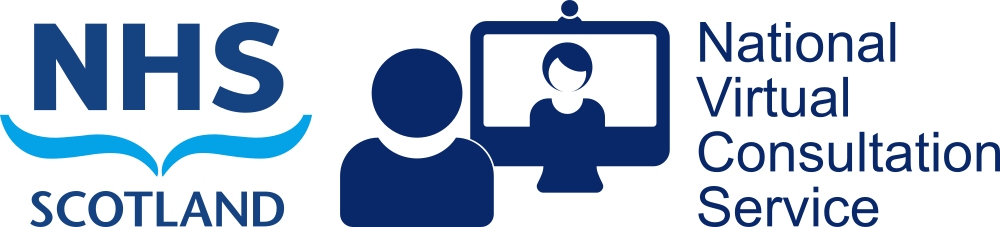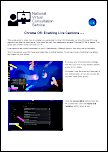October 2025: There are now several options available to you or your callers to have the call’s speech displayed as text.
Your Information Governance (IG) teams will advise on what is acceptable for use within your board or organisation. We expect most will insist processing is performed on the local machine only. Therefore, we only describe speech recognition that involves local device processing rather than the many services employing online processing of you or your caller’s speech.
None of the methods below will keep a transcript of either side of the conversation.
Chrome (macOS or Windows) – Live Caption
Version 89 onwards can work with your Windows or macOS PC’s inbuilt accessibility tools to generate captions for you. All processing is done on your local PC and the extra CPU load is small so it works on many devices.
[Although Chrome also offers a speech translation service, the generated captions are sent to Google for translation. i.e. data leaves your PC. If you want to use that service, you will need to seek guidance and approval from your local IG team.]
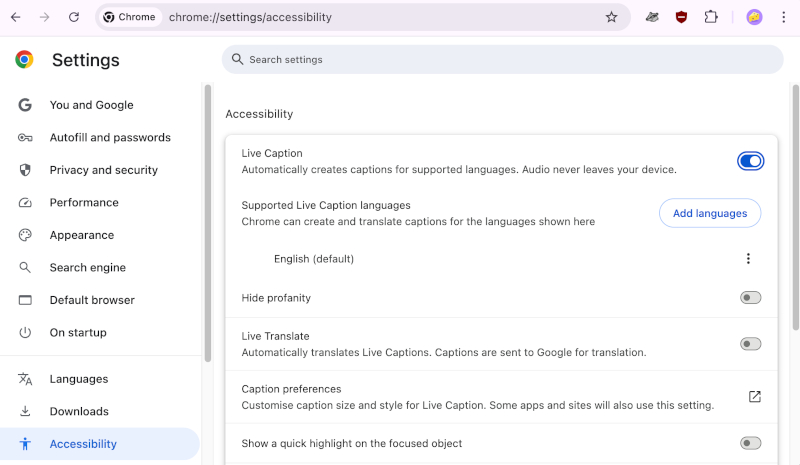
To turn Live Caption on:
- Open Chrome
- At the top right, click More
Settings
- At the bottom of the Settings page, click Accessibility
- Turn on Live Caption
(To find the setting quickly copy the following into your Chrome’s address bar and hit Enter – chrome://settings/accessibility )
If this is the first time you’ve used Chrome’s Live Caption, a speech recognition file will be downloaded which may take a couple of minutes, depending on your network speed. Once done, you’ll see captions for your calls.
To turn Live Caption off, move the slider for Live Caption back to the left.
At present, there is no equivalent ability within Edge. Please see the Windows 11 guide below.
Windows 11
Live captions is available in Windows 11 version 22H2 and later.
[From Windows 24H2 onwards, certified Copilot + PCs can also generate live translations of those caption on the device.]
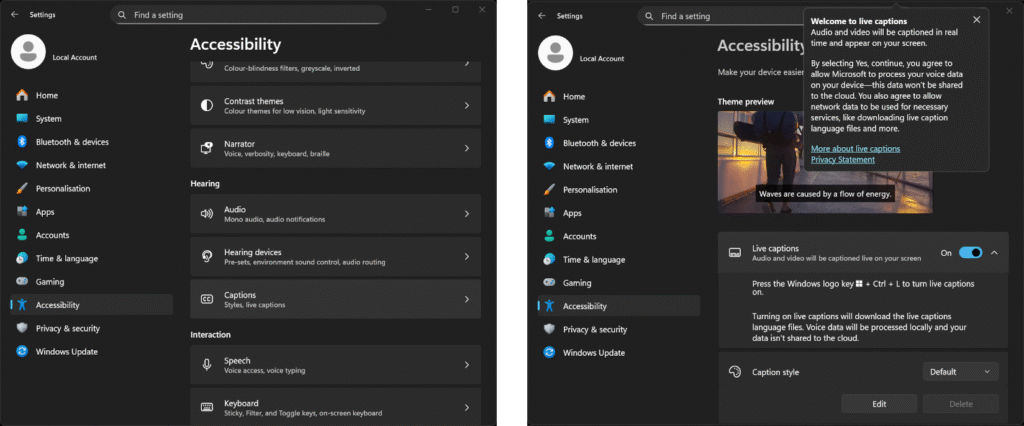
To turn on live captions, do one of the following:
- Turn on the Live captions toggle in the quick settings Accessibility flyout. (To open quick settings, select the battery, network, or volume icon on the taskbar.)
- Go to Settings > Accessibility > Captions, and turn on the Live captions toggle.
- Select Start > All apps > Accessibility > Live captions.
- Press Windows logo key + Ctrl + L
Further information can be found here.
macOS 26+
If you have an M chipped Mac (Apple Silicon rather than Intel) running macOS 26+, live captions are easily available to you.
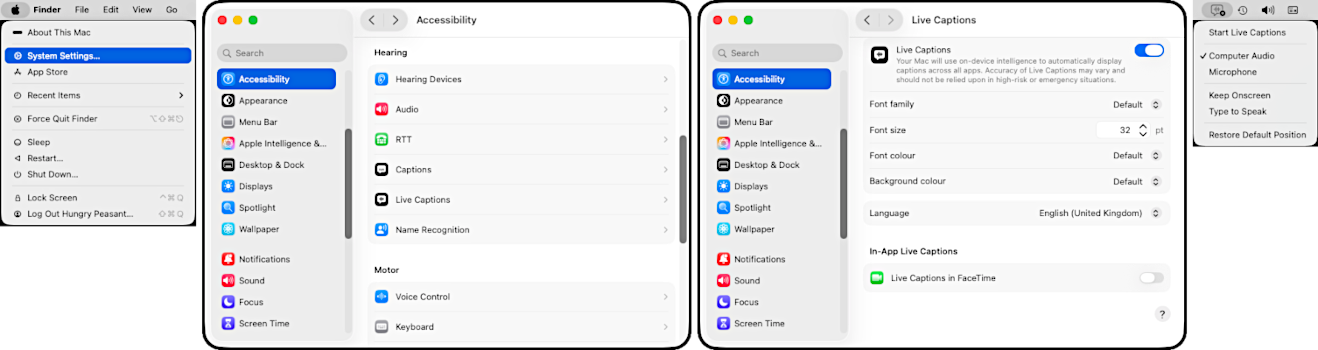
To turn Live Captions on, click the apple icon ![]() in your menu bar at the top left of your screen.
in your menu bar at the top left of your screen.
Choose System Settings from the drop-down.
Then choose ![]() Accessibility from the left-hand menu then, within the Hearing section in the right-hand menu, click Live Captions. Move the slider for Live Captions to the right (turns green).
Accessibility from the left-hand menu then, within the Hearing section in the right-hand menu, click Live Captions. Move the slider for Live Captions to the right (turns green).
Once set, controls for live captions can be found at the right hand side of the menu bar, by clicking the Live Captions icon ![]() . To see speech from the remote side of a video conversation displayed as text, choose Computer Audio.
. To see speech from the remote side of a video conversation displayed as text, choose Computer Audio.
Further information can be found here.
iOS 26+

Go to Settings, choose Accessibility then Live Captions. Turn on Live Captions. More information here.
Chrome OS
Chrome OS is the operating system that comes installed on Chromebooks. We have created a simple, pdf guide for those using a Chromebook for their Near Me calls. Chrome OS 89 onwards is required.