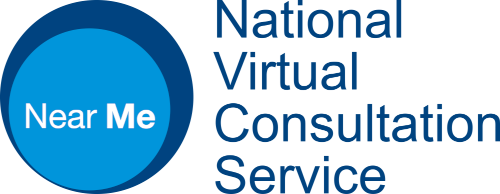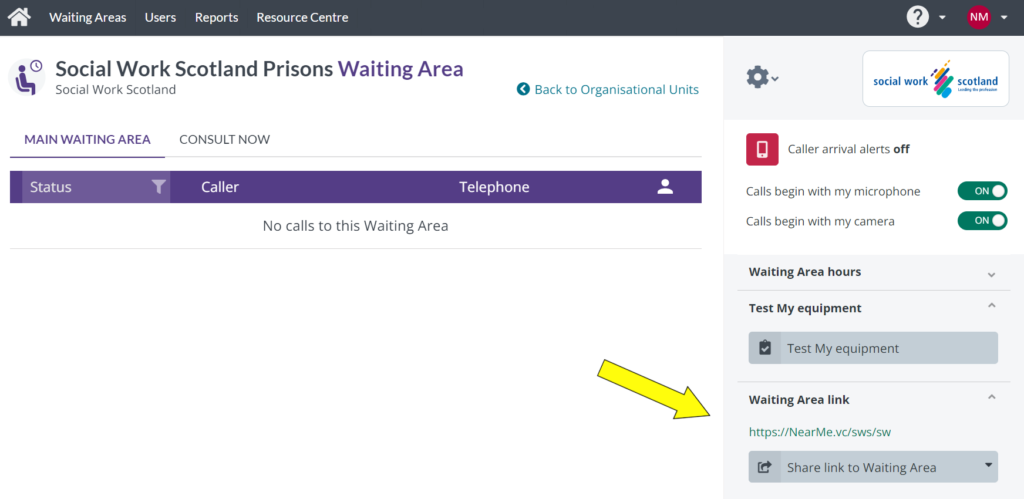Setting Up A Call
To set up a call, contact the relevant HMP Estate via their dedicated email – available from the contact sheet you should have received – requesting a call with your service user. If you require the contact sheet please see the Key Contacts section.
When setting up a call you can either request a specific time or ask for their availability within a set timeframe. Once you have confirmed a date and time to meet, it is the responsibility of the social worker or other professional to set up the call by sharing their waiting area link via calendar invite. Prior to sending please ensure the ‘Teams’ option is switched off (see yellow arrow in the image above).
Following a call, we would appreciate you taking a couple of minutes to complete the feedback form which will help us gather evidence for ongoing evaluation.
Locate your link, paste it into an Outlook calendar invitation.
Make sure the Teams option is switched Off before sending over to the HMP Estate.
You can locate your unique waiting area link (URL) at the RHS of your call queue window (yellow arrow – click to enlarge).
This link will never change.
Please note that this is an example and not your waiting area link.
Sending An Invitation
The following 60 second video runs through the above process for those who would like to see it in ‘real time’.
The video has no sound but has written instructions which pop-up throughout.
Blurred Background
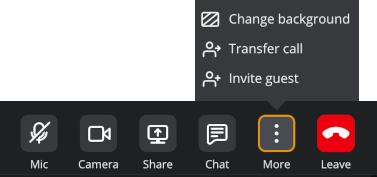
To blur your screen during a call, choose Change background after clicking the More button on your in-call controls. It’s recommended to blur your background during your test call to ensure it stays blurred for future calls with service users. Try to have a neutral physical background anyway, just in case blur is not enabled at the start of
Jump links… Overview – Context and Objectives – Supporting Social Work – Getting Started – Setting up a Call – Training and Learning – Key Contacts – FAQs – Developing your Near Me Process