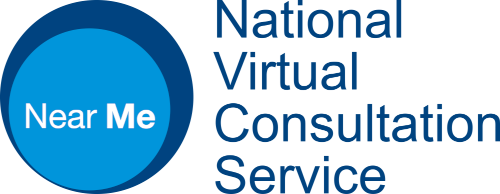If you experience any issues connecting to your Near Me appointment, please refer to the options below.
1. Please see the Troubleshooting Guides.
Waiting a long time to be seen… Are you in the correct Waiting Area?
2. If you have to manually type your appointment link into your browser, carefully enter it in-full including https:// at the start. The address must be entered in your browser’s address field – see the image below (the yellow arrow shows the address bar).
The address bar is normally at the top of the browser window for PCs but some mobile browsers will have it at the bottom of the screen.
Please do NOT enter the address into any search box you may see in the middle of your browser as this will take you to the wrong location. Do NOT accept any suggestions the browser may provide for you – you must enter the exact link in that you were given.
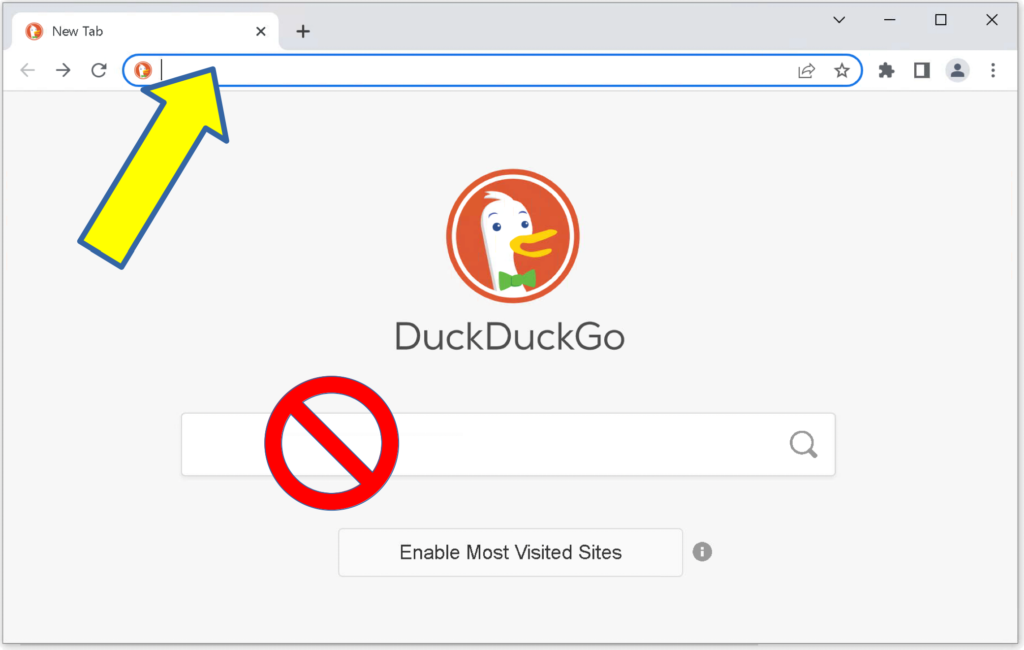
3. Once you have opened the link, check that the name of the Near Me waiting area matches the one you intend to join, as highlighted by the yellow arrow below.
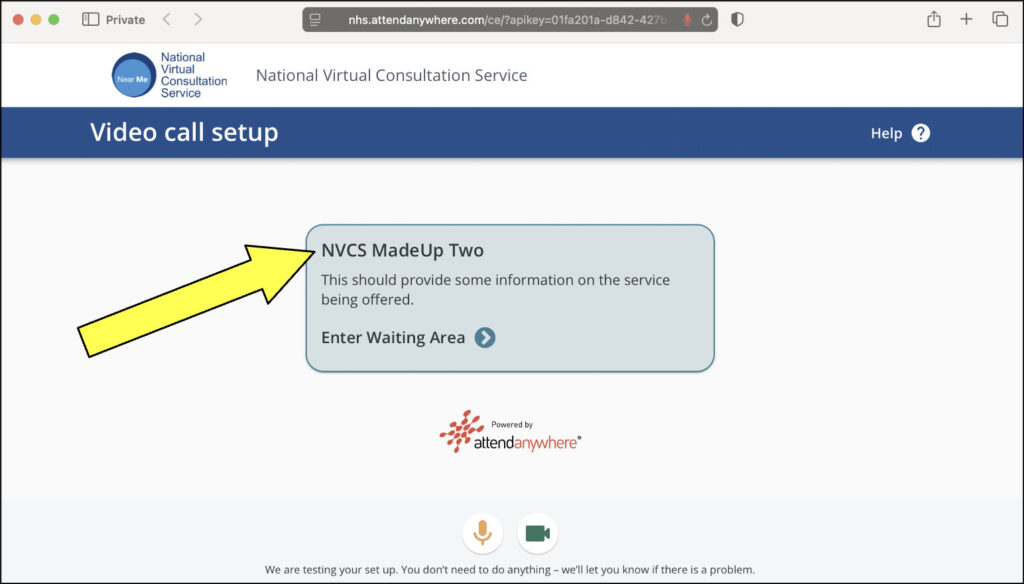
If you realise you are not in the correct waiting area, please disconnect then try following the steps below.
A) Clear your browser’s cache. It is simple and quick to do and is described here. The guide coves all supported browsers and operating systems.
B) Once you have cleared the cache, either click on the link you have been provided (if it has been sent by text or email) and make sure the browser it opens is Edge, Safari or Chrome (iPhones and iPads should use Safari, Android devices should use Chrome). If you have been sent a link in a letter, then carefully type the link into the address bar again, not any mid-screen search box (see point 2 above for clarification).
Problems accessing Camera or Microphone
4. If the issue you are experiencing is related to your video and audio, and a resolution was not found in the Troubleshooting Guides, please check that you have no other applications running, even in the background, that may be accessing your camera/microphone/speakers or headset. This would include applications such as FaceTime, Zoom or Teams, camera based photo apps, dictation applications, etc. If you find any open, close them completely and try to access the link you were given again, using a supported browser.
If closing all other applications does not fix the issue, we suggest clearing your browser cache, as described in step 3A, above.
Should you continue to have problems and you are using a desktop PC, with USB camera/microphone or speakers, it is always worth unplugging the camera/microphone/headset then turning off the PC. Replug the device(s) in different usb port(s). Restart the PC. Wait a few minutes without running any other application. (If something like Teams or Skype starts, close those applications completely.) Open Edge, Chrome or Safari, clear cache and cookies again, then try your link again (watching out for and accepting any prompts for the browser to use your camera and microphone). For a laptop, try a restart and clear cache as detailed above.
5. If all of the above fails please contact the department that sent you the Near Me appointment to discuss next steps. It is likely they will have provides a telephone number on the appointment letter, email or SMS.
Poor Video or Audio
Network (what the Near Me calls runs through)
Poor video and audio quality is often related to the network your PC or mobile is connected to. Generally, cabled network connections are better than wi-fi ones and home wi-fi is normally better than mobile (4G) connections.
To improve wi-fi connections, try to get closer to the wireless access point – normally your home broadband router. If other people are using the same broadband connection, you may want to ask them not to stream video or play online games while you take part in your video call.
4G connections can vary within buildings. It’s quite common for one side of a building to have a stronger 4G signal than another. We often find the best connections are when near a window.
If you are making your call on a work laptop, you may find Near Me calls are not ideal. That may be because your work device is routing your call traffic through a corporate network first, that may not be optimised for Near Me calls. You may find better call quality using a personal device.
“Guest” wi-fi connections, found within some businesses, hotels or similar may also route traffic through non-optimised paths or may just have a large number of users sharing a limited bandwidth. In these circumstances, mobile data (4G/5G), if you can access it, may give better calls.
Hardware (what the Near Me call runs on)
How hard your PC or mobile is working may affect call quality. Try to minimise the number of applications or browser tabs you have open before beginning your Near Me call.
If taking part in a group call, you have the ability to set a background blur for your camera image. The processing of the image is done locally and lowered powered devices may struggle. If you have blur enabled and experience A/V problems such as video and audio becoming out of sync, it may be worth turning blur off.