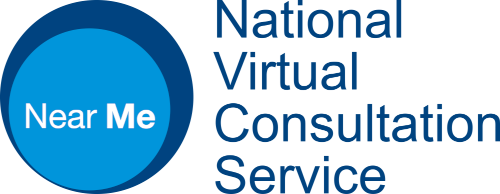Set up an authenticator app for Near Me access
Make sure you have an authenticator application installed on your smartphone or PC. If it is a corporate device, your IT or telecoms department will advise on what to use and how to have it installed.
On a smartphone: for this to work smoothly you must always have the smartphone with you when you want to use Near Me. An authenticator application should not need an internet connection, so none of your data allowance should be used when authenticating.
On a PC: to gain access to the platform you must always have access to the PC running the authentication application. If you join Near Me calls on different PCs, this method should be avoided.
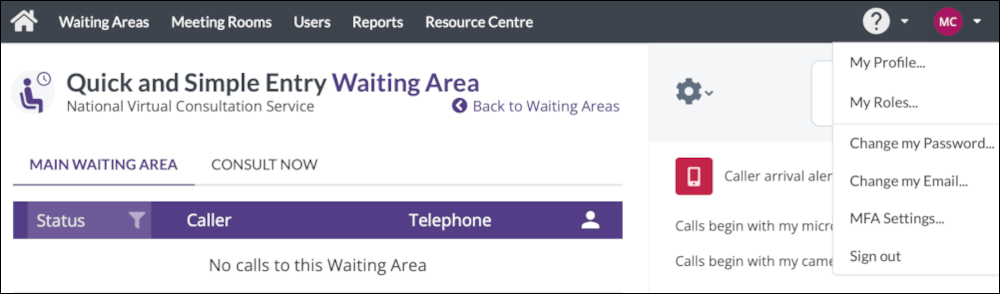
Once logged in, click on your initials/picture icon (top right-hand side of your screen) and choose MFA Settings from the drop-down.
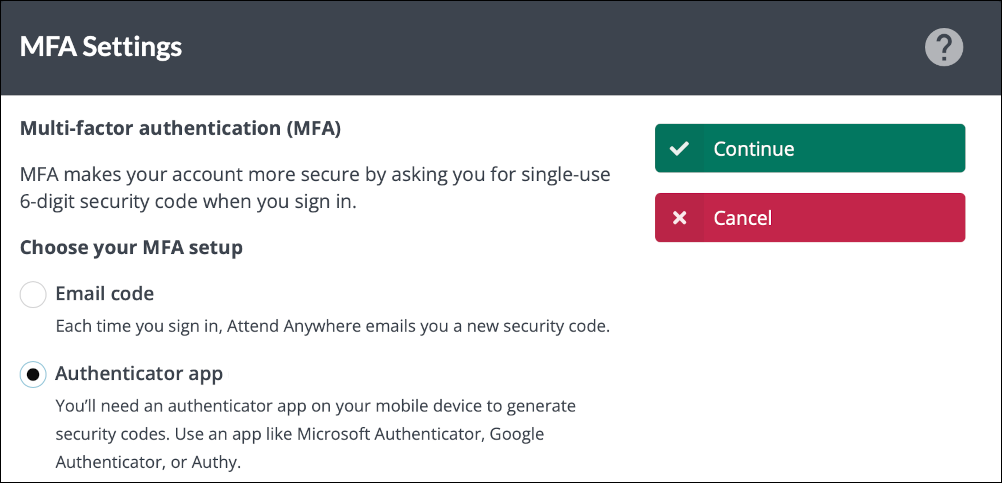
Select Authenticator app to use an application you install on a smartphone or PC to generate the required MFA code.
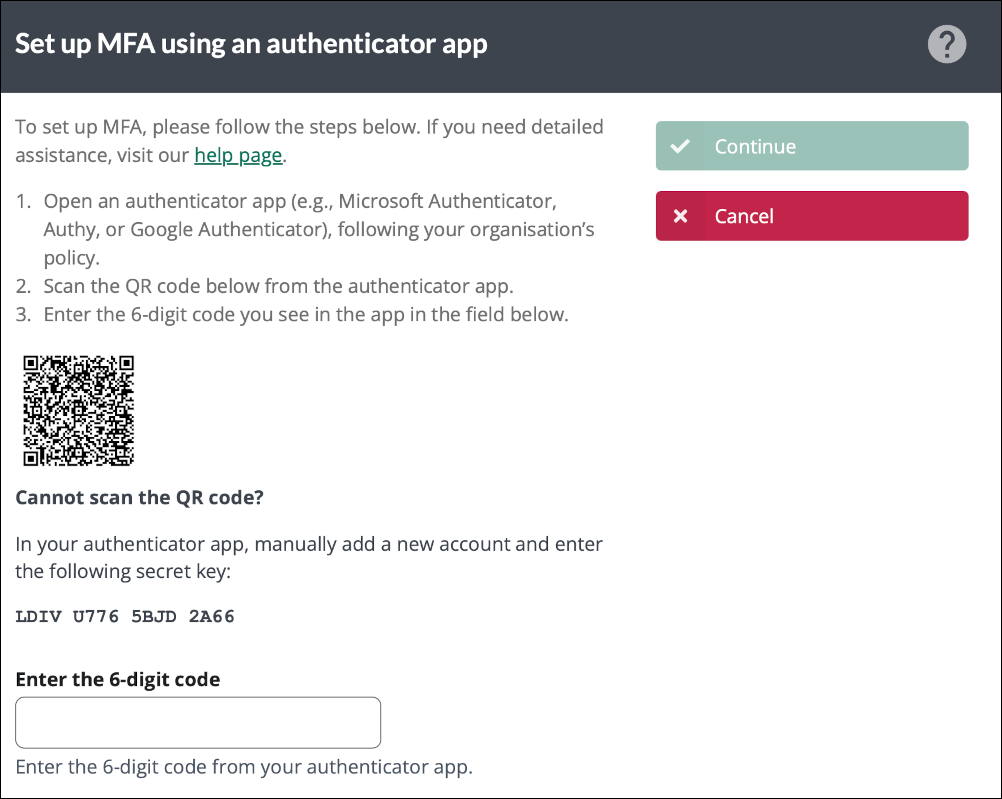
You’ll then need to open your authenticator app, scan the qr-code and enter the six-digit code your app generates into the entry screen then click Continue.
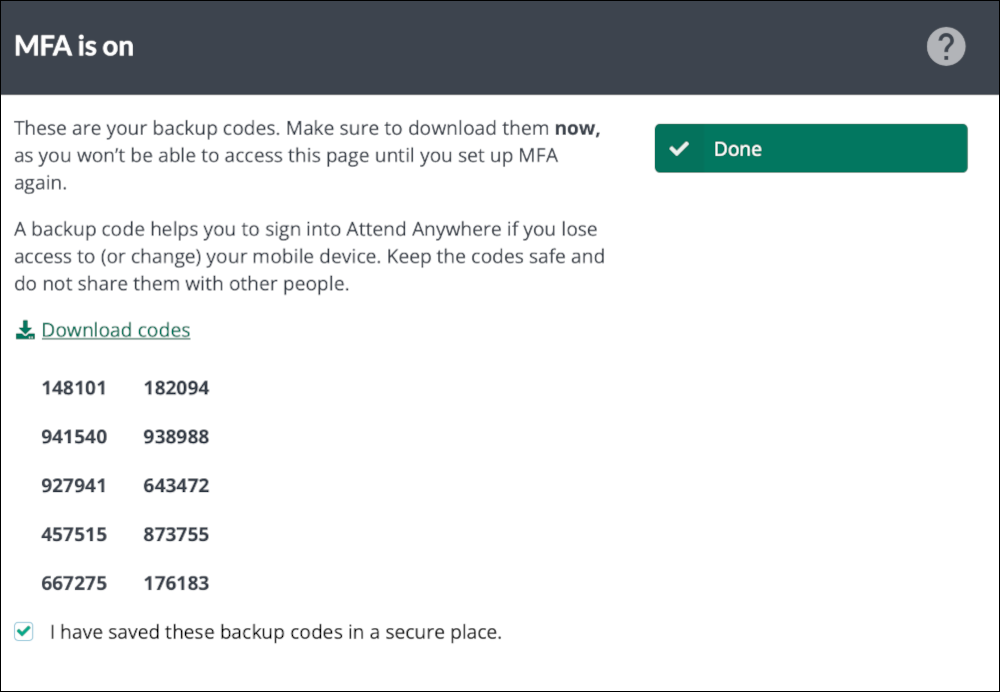
You’ll be given backup codes to save and use should you be unable to access your authentication app. Please click Download codes to receive a text file containing the ten, single-use codes. Tick the box to confirm you have downloaded the file and then click Done.
The next time you login, you’ll have an extra entry screen asking you to authenticate. Details below.
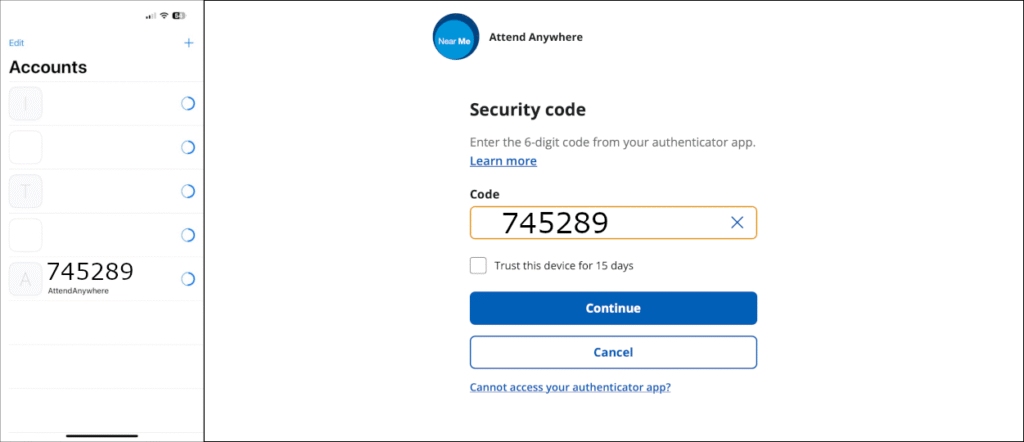
The next time you login, you’ll be presented with your standard login screen, asking for email address and password.
After that you’ll need to open your chosen authenticator app and enter the correct code into the entry screen.
Click Continue to access the platform.
If you are the only person who uses the device to access Near Me you may wish to select Trust this device for 15 days. However, please note that this setting will be cleared if your browser’s cookies are deleted (and that’s often worthwhile).
Which Authentication Apps Work?
Authentication apps we have tested with Attend Anywhere: Apple Passwords (built into iOS, iPadOS and macOS), Microsoft Authenticator, Proton Authenticator (decent) and Tofu (iOS – simple).