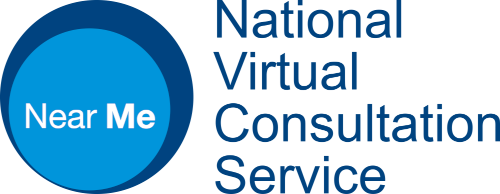Set up email authentication for Near Me access
For most users, we recommend email for authentication: if you have a device that is suitable for joining Near Me calls, you should be able to access your email on that device too.
Note: Access to NHS Scotland email accounts on a smartphone or tablet may require that the Microsoft Edge browser is installed and used. Almost any browser can be used to access NHS Scotland email on computers running on Windows or macOS.
As an alternative to email authentication, we have a guide for enabling authentication via an app here.
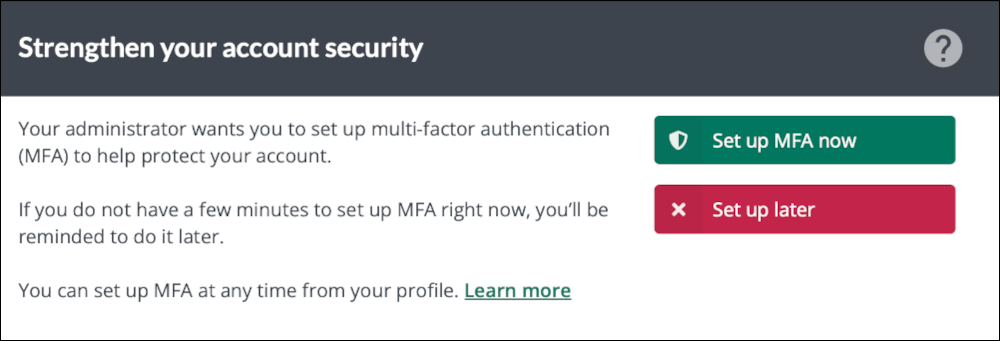
Whether you are prompted to enable authentication at login depends on how your Organisation Administrators have configured Near Me.
If you are prompted to enable authentication, decide on the method you wish to use and follow the on-screen instructions.
Even if you are not prompted, we encourage you to enable it yourself by following the steps below.
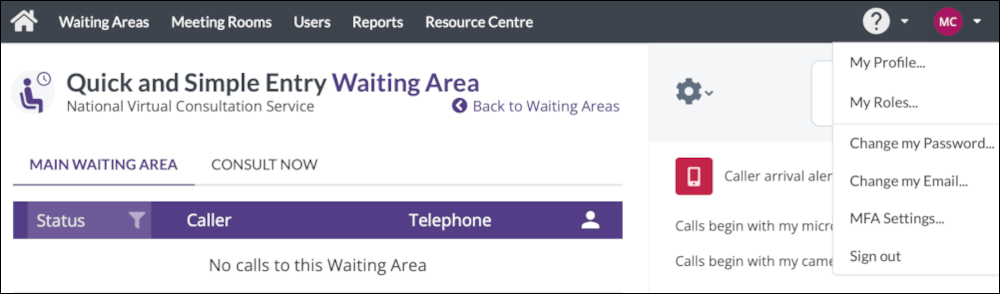
Once logged in, click on your initials/picture icon (top right-hand side of your screen) and choose MFA Settings… from the drop-down menu.
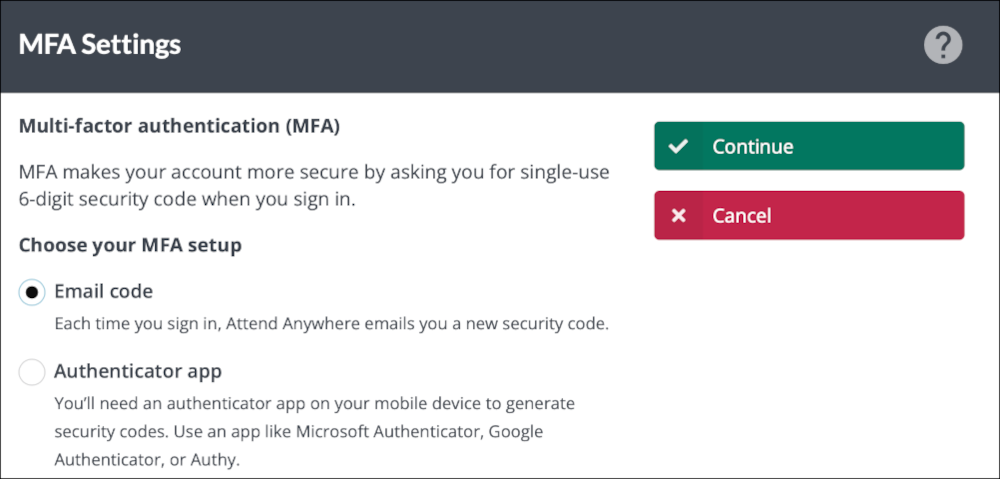
Selecting Email code will send MFA codes to the email address you use to log in to the platform.
For many, receiving an email code will be the easiest option.
Click Continue.
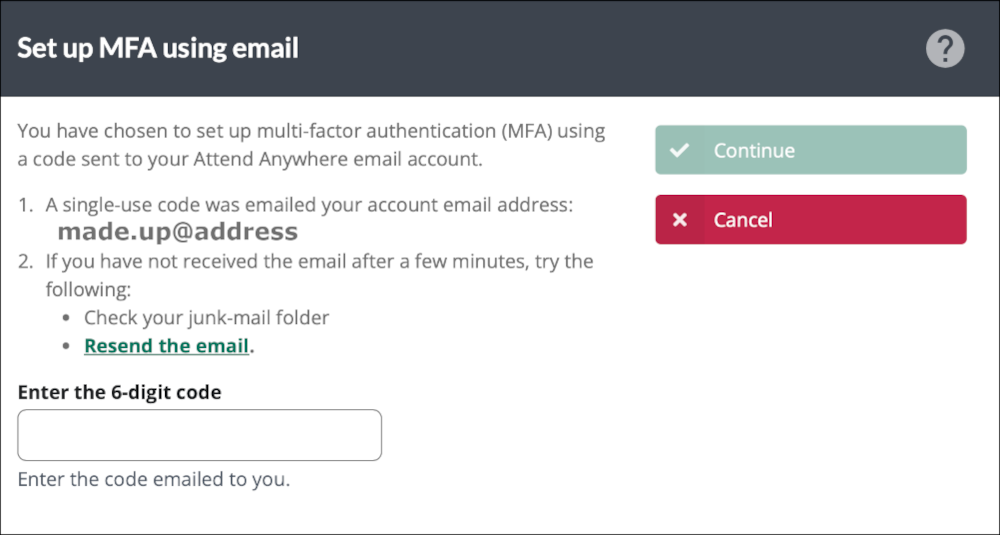
You should now receive an email stating you’re setting up MFA. It will provide a code to proceed. Enter that code when you see this screen.
Click Continue.
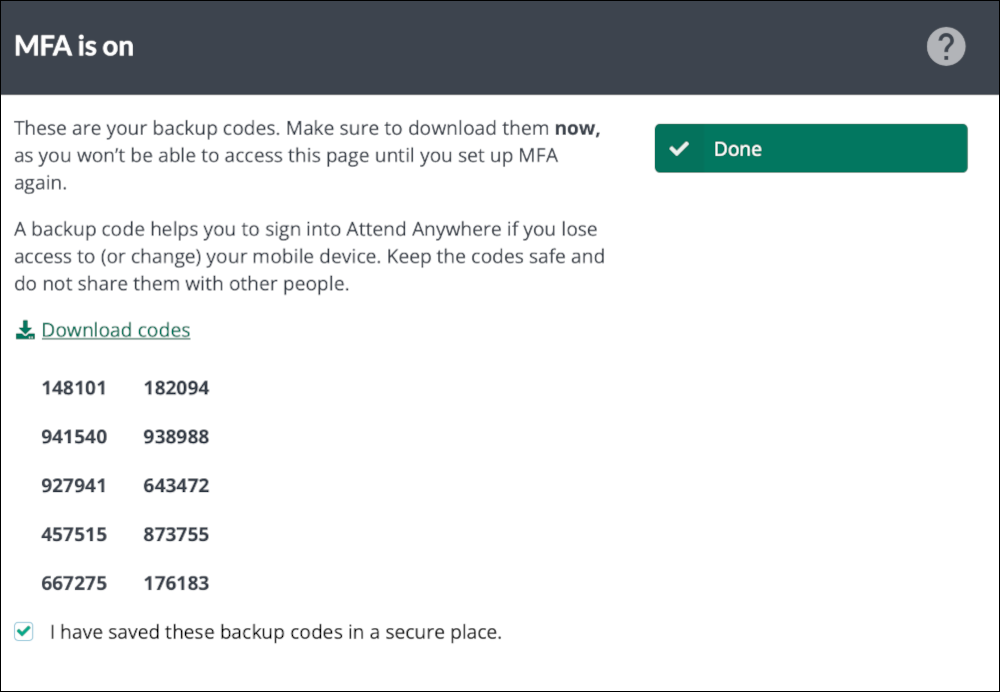
You will be given backup codes to save and use should you be unable to access your authentication method. Please click Download codes to receive a text file containing the ten, single-use codes. Tick the box to confirm you have downloaded the file and stored it somewhere secure.
Click Done.
The next time you login, you will have an additional screen asking you to authenticate. Details below.
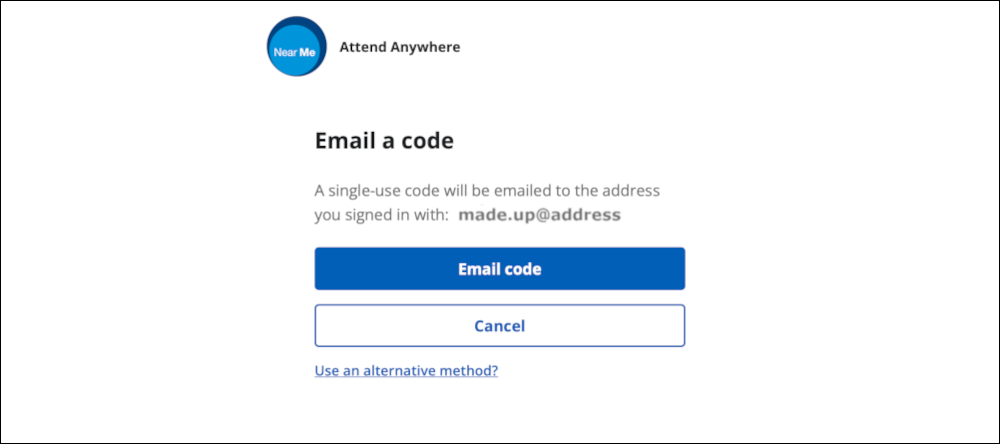
On your next login, you will be presented with the standard login screen, asking for your email address and password.
After that you will see this additional screen where you can request the authentication code is sent to the email address you use for the platform.
Click Email code.

Enter the code you received on the next screen and click Continue to access the platform.
If you are the only person who uses the device to access Near Me you may wish to select Trust this device for 15 days. However, please note that this setting will be cleared if your browser’s cookies are deleted.